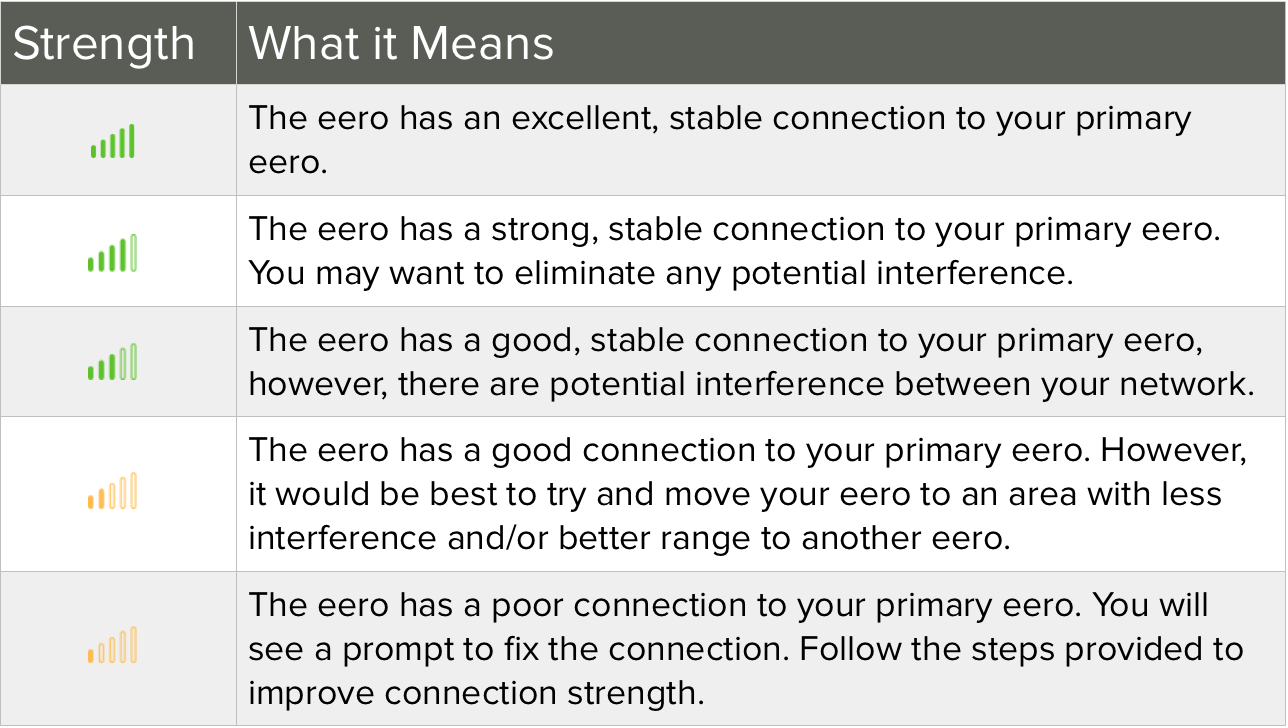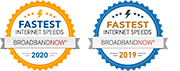How can I find the connection strength and status of my eeros?
Keeping your eeros connected is essential for keeping your mesh network running smoothly. After initial placement of your eeros, you shouldn’t ever need to move them again. However, if you notice a drop-off or feel you are not getting the best performance, you can use the “Connection details” section under the individual eeros to improve wireless connectivity to your gateway eero(the eero connected directly to your modem).
To check your eero’s connection quality, take the following steps:
iOS:
- Open the eero app
- Tap Online at the top of the screen
- The signal strength of each eero will be displayed to the right of the name of each eero
- Note: If you eero is wired it will display a <-> icon.
Android:
- Open the eero app
- From the home screen, navigate to the individual eeros at the bottom
- The “Connection details” is the second section from the top
- Your eero will either show a “Wireless” or “Wired” connection to the gateway
Note: if you are running a wired network, meaning all or any of your eeros are connected via Ethernet, the connection details section will only show “Wired” with a wired icon for that eero. Adjusting placement of these eeros may improve the connection quality to your external devices, however, such repositioning will not improve any network issues you may have. For these cases, please contact support.
The “Connection details” section will provide greater insight into the strength of the wireless connection from an eero placed in your home to the gateway eero. For more on what these strengths mean for your network, see the chart below: