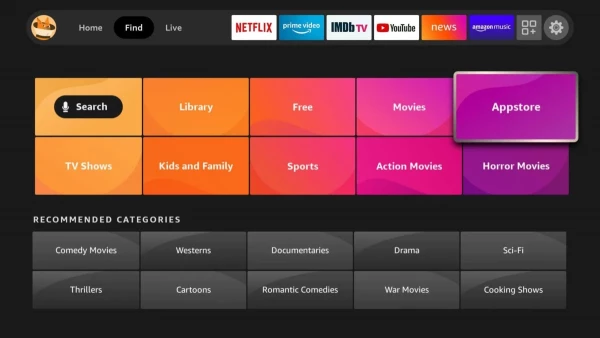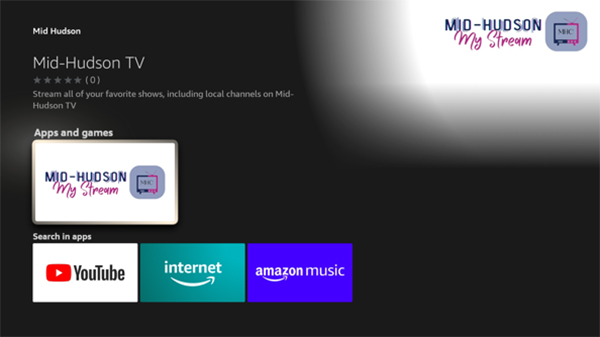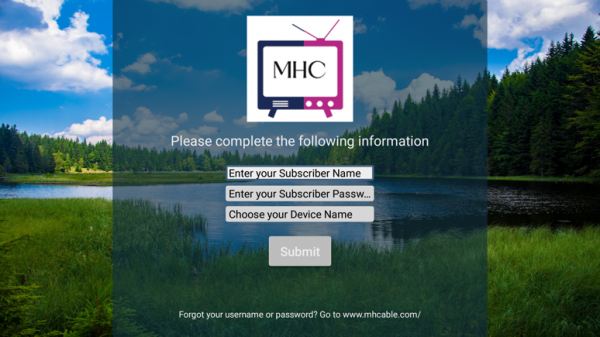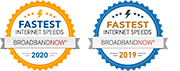Getting started with Mid-Hudson TV on an Amazon Fire Stick

Prerequisites
- A Compatible TV: Ensure you have, at a minimum, an HDTV (720p or higher) equipped with an HDMI port to utilize the Fire Stick
- Internet Connection: The Fire Stick lacks its own internet connectivity. It is necessary to link your Fire Stick to your Mid-Hudson Fiber WiFi connection.
- Amazon Account: Last but not least, you’ll need an Amazon account to register your Fire Stick. Amazon accounts are free and no credit card is required. Register for one at amazon.com.
Part 1: Getting Started
- Unboxing your Fire Stick you will find the Fire Stick with HDMI connection, remote with AAA batteries, HDMI extension, USB to micro-USB power cable, USB power adapter.
- On your television, select an empty HDMI port and using the HDMI extension, plug it into your TV and then the Fire Stick into the extension.
- Install the AAA batteries in the remote.
- Using the USB cable and USB power adapter, plug the adapter into a wall outlet or power strip. Then plug the USB cable in the power adapter. Plug the micro-USB, smaller plug end, into the port on the side of the Fire Stick. (Please do not use the USB port on your TV)
- On your TV remote find the input or source button and use to select the HDMI port you plugged the Fire Stick into on your TV and you will see the Fire TV loading screen.
- Follow the onscreen instructions to setup your Fire Stick. Pairing the remote, connecting to your WIFI. Once connected to your WIFI the Fire Stick will most likely download and install the latest software. This process could take 5 to 8 minutes and your Fire Stick might reboot during the process.
- Once this is complete you will then sign in to your Amazon account. Follow the on-screen prompts to complete this.
- Once at the Fire TV home screen please proceed to Part 2.
Part 2: Register Fire TV/Stick with an Amazon Account
Now it’s time to register your device to your Amazon account. Your Amazon Fire TV Stick will be pre-registered if you ordered it using your Amazon account.
If your Fire Stick isn’t pre-registered, go ahead and select I already have an Amazon account. If not, create an Amazon account first by clicking I am new to Amazon.
After logging in or creating your account, your Fire Stick will register to that account.
Part 3: Install the Mid-Hudson TV, My Stream App
From the home screen, find the Appstore button and select it.
Search the Appstore for Mid Hudson TV.
Select and download the app.
Once downloaded go back to the app list and scroll down to the Mid-Hudson My Stream Icon and click to launch.
Launch the Mid-Hudson TV App and at the login screen please use the Name and Password provided when you signed up.
For Device Name please use something similar to Livingroom FireTV, defining the location of your device. This way if you have more than one in your home or business, we can identify it for support purposes.